Whenever you download a subtitle file that wasn’t created in Windows, you could have problems editing or opening this file in subtitle editors such as DivXLand Media Subtitler or plain text editors like Notepad.
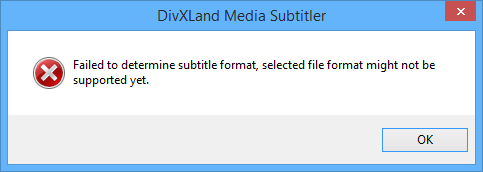
DivXLand Media Subtitler error opening subtitles: Failed to determine subtitle format.
This error is mostly caused by the infamous newline character incompatibilty between Windows, Unix and MacOS platforms. Each platform uses its own newline character(s) method, succeeding in creating endless incompatibilities when moving files between these systems.
Fixing an incompatible subtitle file
The solution to open broken subtitle files in Media Subtitler and other editors is to convert the newline characters from this file to standard Windows line feeds using Notepad++ as follows:
- Open the subtitle file with Notepad++.
- From the Edit menu, select EOL Conversion > Windows (CR LF).
- Save the file from the File > Save menu.
- You should now be able to open this file correctly with DivXLand Media Subtitler.
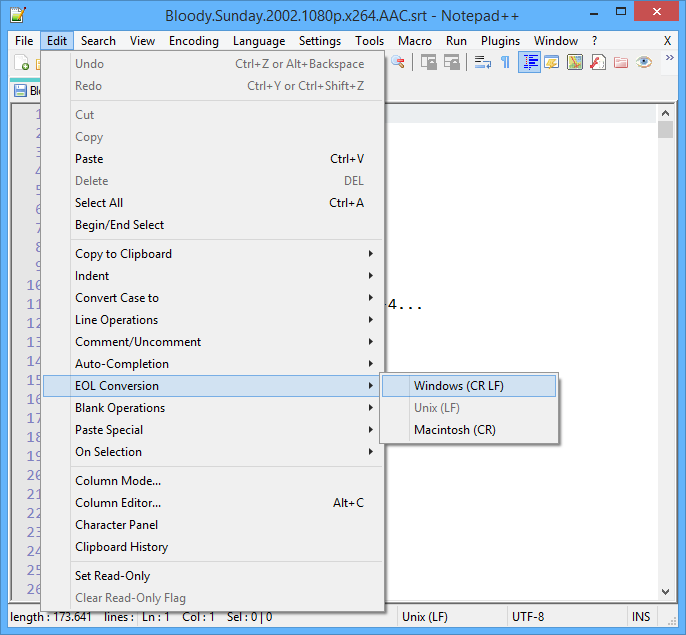
Fixing incompatible subtitle file with Notepad++.
Fix broken characters from Unicode / UTF-8 subtitle file
When trying to open non-Western European subtitle files in DivXLand Media Subtitler, some characters may appear garbled due to the source file’s encoding.
To open non Western European subtitle files properly, you must convert them from Unicode or UTF-8 to ANSI first. This can be done from Notepad++ as follows:
- Open the subtitle file with Notepad++.
- From the Encoding menu, select Convert to ANSI.
- Save the file from the File > Save menu.
- Open the file with DivXLand Media Subtitler and it should be displayed correctly.
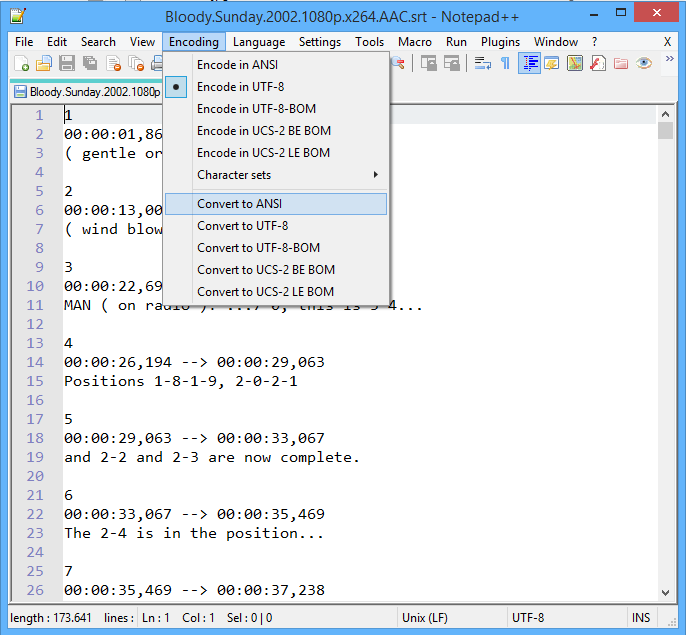
Fix garbled text from subtitle files in DivXLand Media Subtitler
Please refer to this page for more information regarding non-Western European subtitle files with DivXLand Media Subtitler.
