Whenever you connect an Android device, it might not be recognized properly by Windows. One of the causes of this problem is the usage of the broken or incompatible Microsoft-provided MTP Device driver. This article shows how to permanently delete the non working driver from your system.
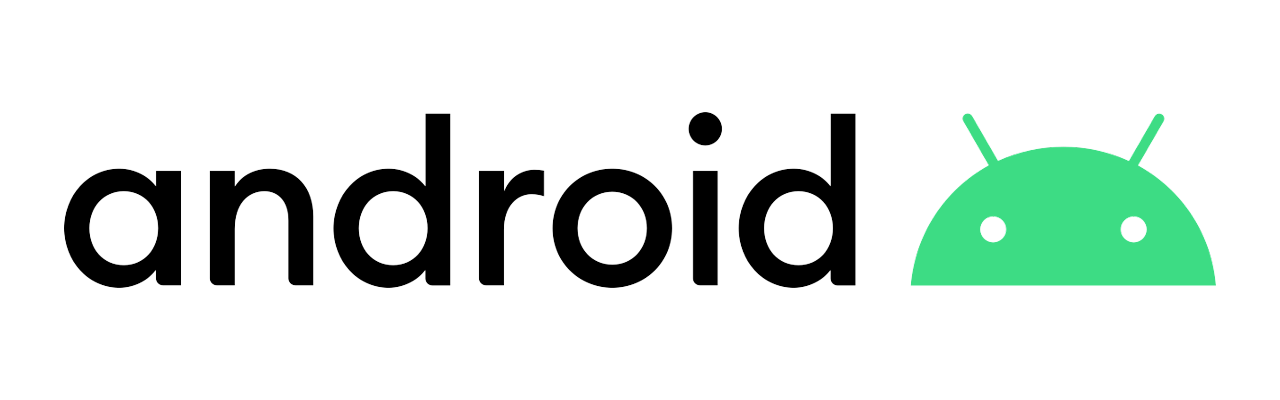
Installing a generic driver for all Android devices
If you don’t have a working driver yet, get the Intel® USB Driver for Android devices first and install it. This installer provides support for the following interfaces:
- ADB (Android Debug Bridge): Debug interface of Android.
- MTP (Media Transfer Protocol): Windows protocol to facilitate the transfer of media files.
- PTP (Picture Transfer Protocol): Windows protocol to allow the transfer of images from digital cameras to computers.
- RNDIS: Virtual Ethernet link using phone network.
- CDC Serial (Modem AT Proxy): Link to Modem to allow to use AT commands.
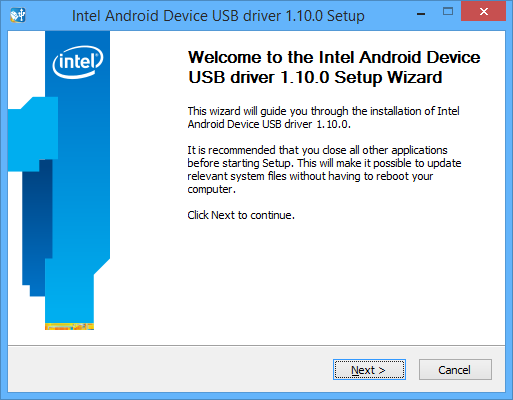
Intel Android USB Drivers installer
After installing this driver, it will coexist with the original, broken driver.
Manually switching to the working driver
Every time you connect and Android phone, you can switch from the broken driver to the working one by means of the Update Driver button in the device’s properties dialog. Just make sure to select the MTP USB Device driver as shown here:
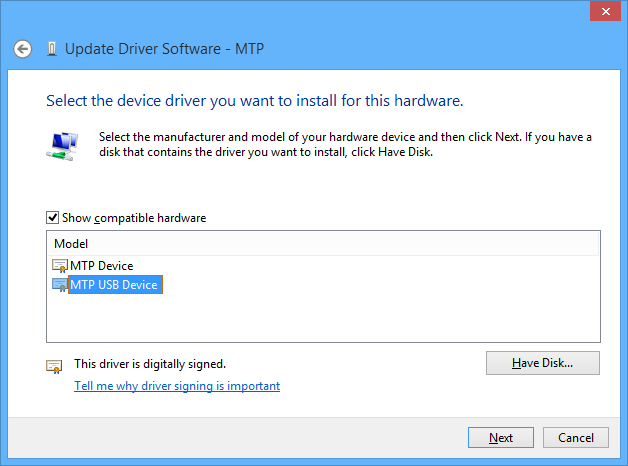
Manual driver selection dialog for MTP Device
However, the selection of the working MTP USB Device driver will be reverted to the broken MTP Device driver every time you reconnect the Android device:
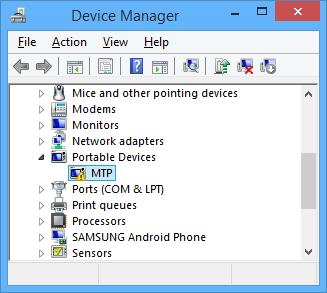
Broken MTP Device driver in Windows Device Manager
In order to prevent this, you must uninstall the MTP Device driver file, and Windows will subsequently use the correct MTP USB Device driver.
How to permanently delete the broken MTP Device driver
- Connect the Android device and let Windows use the broken MTP Device driver normally.
- Press Windows Key + X, and in the menu click on Command Prompt (Admin), and then choose Yes on the prompt.
- Type pnputil.exe -e and hit Enter. This will list installed device drivers.
- Scroll through the list looking for the description that matches the class Portable Devices and take note ot the Published name INF filename:
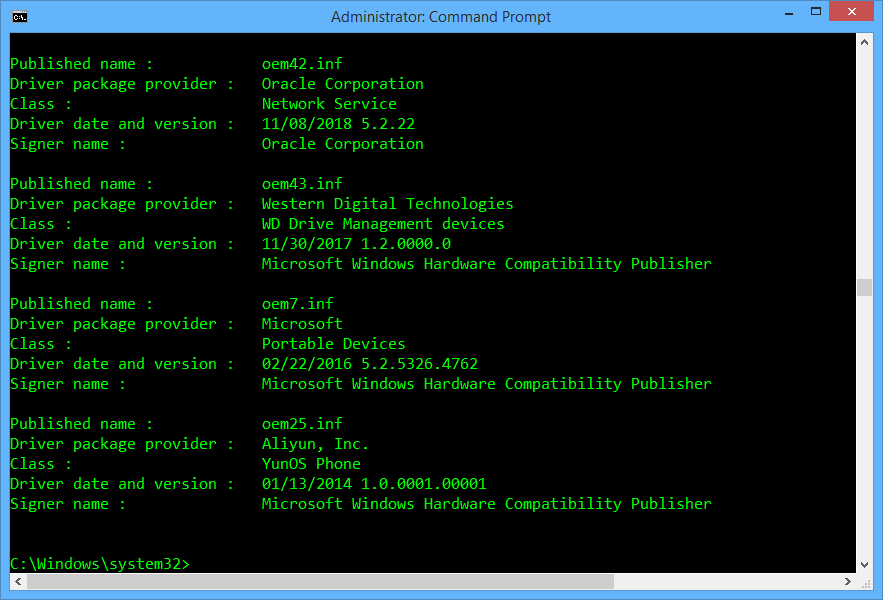
MTP Device driver is shown as a “Portable Devices” class driver.
4. Now type pnputil.exe -d oem##.inf where the ## is the number in the file name noted before. In this case it would be: oem7.inf.
5. Hit Enter and the incorrect driver is now deleted from your system.
6. Windows will immediately switch to the MTP USB Device driver. If this does not happen, disconnect and reconnect the Android phone. It will be installed with the correct driver.
Disclaimer
The content in this post is for general information purposes only. The information is provided by the author and/or external sources and while we endeavour to keep the information up to date and correct, we make no representations or warranties of any kind, express or implied, about the completeness, accuracy, reliability, suitability or availability with respect to the website or the information, products, services, or related graphics contained on the post for any purpose. Some of the content and images used in this post may be copyrighted by their respective owners. The use of such materials is intended to be for educational and informational purposes only, and is not intended to infringe on the copyrights of any individuals or entities. If you believe that any content or images used here violate your copyright, please contact us and we will take appropriate measures to remove or attribute the material in question.
